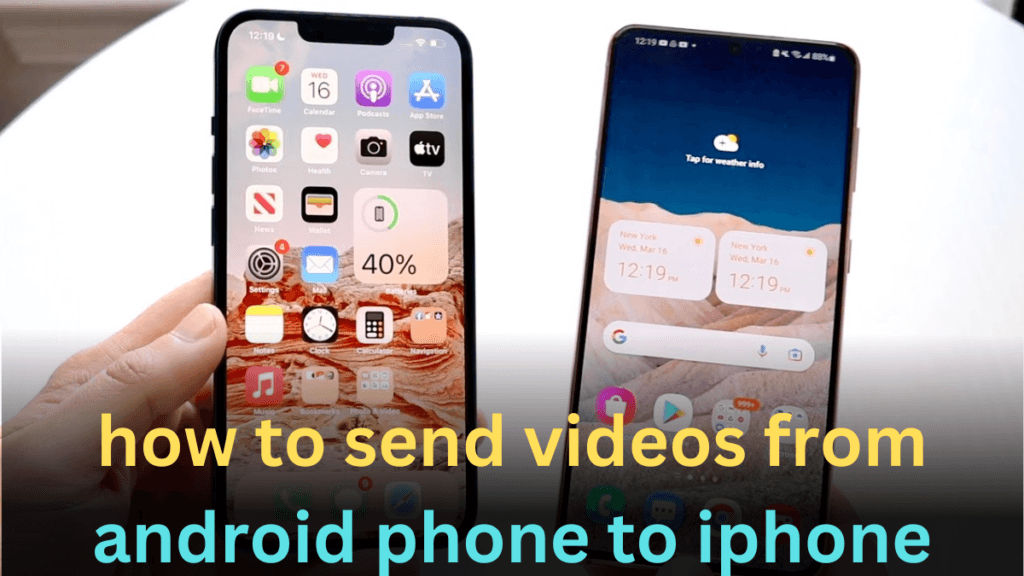How to Send Videos from Android Phone to iPhone: A Comprehensive Guide
Transferring videos between different operating systems can be a bit tricky, especially when moving from Android to iPhone. If you’re wondering how to send videos from Android phone to iPhone, this guide will walk you through the most effective methods. Whether you’re switching devices or simply sharing content, understanding these techniques can make the process smooth and straightforward. Let’s explore how to send videos from Android phone to iPhone and ensure you don’t miss out on any important memories.
1. Using Email or Messaging Apps to Send Videos
One of the simplest methods for how to send videos from Android phone to iPhone is through email or messaging apps. This approach is quick and doesn’t require additional installations, but be mindful of file size limitations.
Email Method:
- Open your email app on the Android device.
- Compose a new email and attach the video file you wish to send.
- Enter the recipient’s email address (the iPhone user’s email) and send the email.
- On the iPhone, open the email to download the video.
Messaging Apps:
Apps like WhatsApp or Facebook Messenger can also be used. Here’s how to use them for how to send videos from Android phone to iPhone:
- Open your chosen messaging app on the Android phone.
- Select the contact or chat where you want to send the video.
- Tap the attachment icon, select the video, and send it.
- The recipient can download the video on their iPhone.
2. Cloud Storage Solutions for Easy Transfer
Cloud storage services offer an excellent way to send videos from Android phone to iPhone without worrying about file size. Services like Google Drive, Dropbox, and OneDrive are ideal for this purpose.
Google Drive:
- Upload the video from your Android phone to Google Drive.
- Share the video via a link or directly from the Google Drive app.
- On the iPhone, open the Google Drive app or click the shared link to access and download the video.
Dropbox:
- Upload the video file to Dropbox from your Android phone.
- Share the video link with the iPhone user.
- The recipient can then access and download the video using the Dropbox app on their iPhone.
OneDrive:
- Use OneDrive to upload the video from your Android device.
- Share the video via a link or directly through OneDrive.
- Download the video on the iPhone through the OneDrive app or via the shared link.
Find My AirPods Android: 6 Essential Strategies for Recovering Your Earbuds
3. Utilizing File Transfer Apps
File transfer apps can simplify how to send videos from Android phone to iPhone. These apps are designed to handle large files and can often provide a seamless transfer experience.
SHAREit:
- Install SHAREit on both your Android phone and iPhone.
- Open SHAREit on the Android phone, select the video, and choose to send it.
- Accept the incoming transfer on the iPhone.
Xender:
- Install Xender on both devices.
- Open Xender on your Android phone, select the video, and send it.
- On the iPhone, open Xender and accept the file transfer.
Send Anywhere:
- Install Send Anywhere on both devices.
- Send the video from your Android phone using the unique key generated.
- Enter the key on the iPhone to receive and download the video.
4. Direct Cable Connection for Manual Transfer
For those who prefer a more traditional approach, using a direct cable connection is an effective way to send videos from Android phone to iPhone. This method involves using a computer as an intermediary.
- Connect your Android phone to the computer and transfer the video files.
- Disconnect the Android phone and connect your iPhone.
- Use iTunes (or Finder on macOS Catalina and later) to transfer the video files to your iPhone.
5. AirDrop Alternatives for Quick Transfers
Although AirDrop is exclusive to Apple devices, alternatives like Snapdrop can help you send videos from Android phone to iPhone using local Wi-Fi networks.
Snapdrop:
- Ensure both devices are on the same Wi-Fi network.
- Open Snapdrop on both devices using a web browser.
- Select the video on your Android phone and send it to the iPhone by tapping the corresponding device icon.
6. Using Bluetooth to Transfer Videos
Bluetooth is another method to send videos from Android phone to iPhone, though it might be slower compared to other methods.
- Ensure Bluetooth is enabled on both devices.
- Pair the Android phone and iPhone.
- Send the video file via Bluetooth from the Android device, and accept the transfer on the iPhone.
Conclusion: how to send videos from android phone to iphone
Understanding how to send videos from Android phone to iPhone is essential for smooth file sharing across different platforms. Whether you choose to use email, cloud storage, file transfer apps, a direct cable connection, AirDrop alternatives, or Bluetooth, each method has its advantages and is suited to different needs. By selecting the right approach, you can easily share videos and enjoy your content on your new iPhone without hassle.
Here’s the FAQ section with space between each question and answer:
FAQ: how to send videos from android phone to iphone
- How to send videos from Android to iPhone? To send videos from an Android phone to an iPhone, you can use several methods such as email, cloud storage (e.g., Google Drive, Dropbox), file transfer apps (e.g., SHAREit, Xender), or by directly transferring files through a computer. Each method has its own steps and benefits. For a detailed guide, refer to the main blog post.
- How to share videos from Android to iPhone? Sharing videos between Android and iPhone can be done easily through various platforms like email, messaging apps, or cloud services. Simply upload the video to a cloud storage service, generate a shareable link, and send it to the recipient. They can then download the video directly onto their iPhone.
- How to transfer videos from Android to iPhone without losing quality? To transfer videos without losing quality, use cloud storage services like Google Drive or Dropbox, which allow you to upload high-resolution videos. Ensure that the video is downloaded from the cloud service in its original quality on the iPhone.
- Best way to send videos from Android to iPhone? The best way to send videos depends on the file size and your preference. For large files, cloud storage services like Google Drive or Dropbox are recommended. For smaller files, email or messaging apps may be sufficient. Consider the recipient’s convenience and the video quality when choosing the method.
- How to send clear videos from Android to iPhone? To ensure videos are sent clearly and retain their quality, use high-quality file transfer methods such as cloud storage or file transfer apps. Avoid compression by sending files through methods that preserve the original resolution, such as direct uploads to Google Drive or Dropbox.
- How to send high-quality videos from Android to iPhone? Sending high-quality videos can be achieved by using cloud storage services or file transfer apps that do not compress the video files. Upload the video to a cloud service and share the link, or use a transfer app that supports high-resolution files.
- Sending videos from Android to iPhone: Why are videos blurry? Videos might appear blurry if they are compressed during the transfer process. To avoid this, use methods that do not compress video files, such as cloud storage services or direct file transfers.
- How to send long videos from Android to iPhone? For long videos, use cloud storage services like Google Drive or Dropbox. Upload the video to the cloud and share the link with the iPhone user, who can then download the video in its entirety.
- How to send better quality videos from Android to iPhone? To ensure better video quality, avoid using methods that compress files. Use cloud storage services or file transfer apps that support full-resolution video transfers, and ensure the recipient downloads the video in its original format.
- How to send large videos from Android to iPhone? Sending large videos is best accomplished through cloud storage services such as Google Drive or Dropbox. Upload the video to the cloud, then share the link with the recipient for them to download the video directly onto their iPhone.
- How to send quality videos from Android to iPhone? To maintain video quality, use high-quality transfer methods such as cloud storage or file transfer apps that support full-resolution video. Avoid methods that compress or reduce video quality.
- Transfer videos from Android to iPhone: What to consider? When transferring videos, consider the file size, quality, and the convenience of the recipient. Choose a method that preserves video quality and is easy for both parties to use.
- How can I send videos from Android to iPhone? Use methods such as email, cloud storage, file transfer apps, or direct cable connections. Each method has its own process and benefits, so choose the one that best fits your needs and file size.
- Why do videos from Android to iPhone appear blurry? Videos may appear blurry due to compression during transfer. To avoid this, use transfer methods that do not compress the video files, such as cloud storage or high-quality file transfer apps.
- How to share videos from Android to iPhone without losing quality? Share videos through cloud storage services or file transfer apps that preserve the original quality. Avoid compression by using methods that maintain the video’s resolution throughout the transfer process.