Table of Contents
How to Set Up 80 Percent Charging on Your Android Phone
Many of us have a nightly ritual of plugging in our phones before bed and letting them charge overnight. While this habit seems harmless, it can actually impact your phone’s battery health in the long run. Keeping your phone’s battery at a full 100 percent every time can accelerate battery degradation. To ensure your Android smartphone battery stays in good shape, consider adopting the 80 percent rule.
The Science Behind Charging Practices
It is safe to charge your phone to 100 percent, and doing so occasionally won’t cause immediate harm. However, lithium-ion batteries, which power most modern smartphones, have a limited number of charge cycles before their performance begins to degrade. Keeping the battery within the 80-85 percent range can significantly extend its lifespan.
Charging a phone to its maximum capacity regularly is akin to saturating a sponge with water; the battery reaches a point where additional charging contributes more stress than benefit. Over time, this can lead to a reduction in the battery’s overall efficiency and lifespan. By avoiding a full charge, you reduce the wear and tear on the battery’s electrons, helping to maintain its health and performance.
How to Set Up 80 Percent Charging on Your Android Phone
For Google Pixel Phones

1. Open Settings
Navigate to the Settings menu on your Pixel phone.
2. Tap Battery
Select the Battery option.
3. Enable Adaptive Charging
Tap on Adaptive Charging and turn it on. This feature allows your phone to learn your charging habits and will only charge to full capacity when necessary, such as when you need a full day’s battery life.
By enabling Adaptive Charging, your Pixel phone will optimize charging to minimize battery stress, aligning with the 80 percent rule without manual intervention.
For Samsung Galaxy Phones
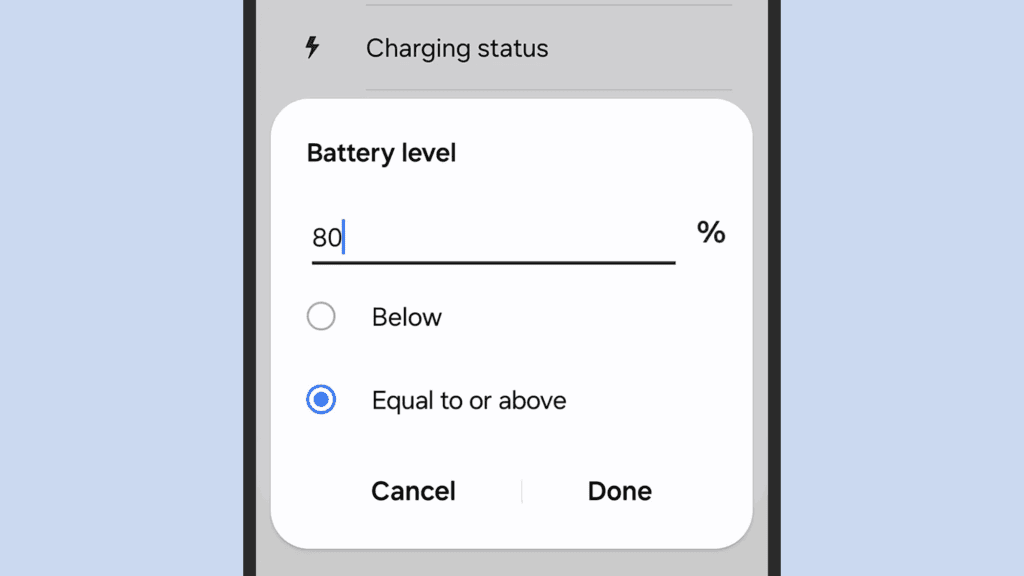
1. Open Settings
Access the Settings menu on your Galaxy device.
2. Tap Battery
Select the Battery option.
3. Choose Battery Protection
Here, you have two options:
- Adaptive Charging: Similar to Pixel phones, this feature adjusts charging based on your routine.
- Maximum: This setting ensures your phone will never charge beyond 80 percent.
4. Set Up Charging Alerts
If you prefer to keep charging but want a notification when your phone hits 80 percent:
- Go to Modes and Routines in Settings.
- Tap the + (plus) button to create a new routine.
- Set Battery level as the trigger and choose 80 percent or above.
- For the action, select Notifications and Show custom notification to receive an alert. You can also opt for a chime via Sounds and vibrations.
This customization is exclusive to Samsung Galaxy phones but offers flexibility in managing your phone’s charging habits.
For Other Android Phones
If your device doesn’t have built-in options like those on Pixel or Galaxy phones, you can use third-party apps to manage battery alerts.
Battery Guru is a free app available on the Google Play Store. To set it up:
- Open Battery Guru: Launch the app and navigate to the Battery info section.
- Set Battery Level Alarm: Configure an alarm for your preferred battery level, such as 80 percent, to get notified when the battery reaches this threshold.
Conclusion
Implementing the 80 percent charging rule can be a game-changer for extending your phone’s battery lifespan. While modern smartphones include features to help manage battery health, manually setting up charging alerts or using third-party apps can provide additional control.
Remember, keeping your phone’s charge between 80-85 percent is not a strict requirement but a recommended practice to optimize battery longevity. By making these adjustments, you ensure that your smartphone battery remains efficient and reliable for a longer period.

[…] People Also Like this :How to Set Up 80 Percent Charging on Your Android Phone: Keeping Your Phone Battery Healthy […]