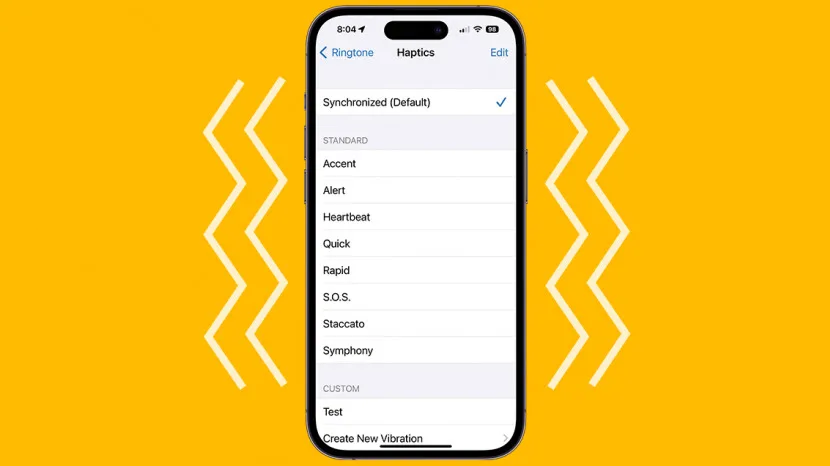Quick Shots : How to Turn On/Off Vibration on iPhone
- To turn vibration on or off on iPhone, go to Settings -> Sound & Haptics -> Haptics and choose a preferred option.
- To turn on or off vibration on your iPhone for all incoming calls, alerts, system controls, and interactions, go to Settings -> Sound & Haptics and disable System Haptics toggle.
- If you want to turn off vibration for even emergency alerts on your iPhone, go to Settings -> Accessibility-> Touch and turn off Vibration.
Table of Contents
Introduction
Haptic feedback or vibration is a handy feature that ensures your iPhone alerts you discreetly. There can be situations when you may choose to turn on the vibration on your iPhone so you don’t miss any important calls or messages even if your iPhone is in Silent Mode. Also, you may sometimes choose to turn off the vibration so that nothing distracts you while you’re working on an important project. Whatever the situation, you must know how to toggle those vibrations. Fortunately, doing this is super easy and quick. Read on to learn how to turn on or off vibration on your iPhone.
Turn Vibration On/Off on iPhone
On an iPhone, vibrations (Haptics) are integrated into three things- Ring/Silent switch, typing, and general system settings. You can easily turn on or off all these vibrations on your iPhone by going to the Settings app. The process is super easy and requires only a few taps. Here’s what you need to do:
Step-by-Step Guide
1. Accessing Sound & Haptics Settings
- Open the Settings app on your iPhone and navigate to the Sounds & Haptics section.
Problem: Not knowing where to find the vibration settings can be frustrating.
Agitation: Missing important calls and messages or being constantly distracted by unnecessary vibrations.
Solution: Follow these steps to access and control the vibration settings easily.
2. Selecting Haptics Options
- Now, tap on Haptics. Here, you’ll see four options: Always Play, Play in Silent Mode, Don’t Play in Silent Mode, and Never Play.
Problem: Confusion about what each option means.
Agitation: Choosing the wrong setting and missing important alerts or getting unwanted vibrations.
Solution: Understanding each option allows you to customize the vibration settings to fit your needs perfectly.
Customizing Vibration Settings
1. Always Play
- If you wish to turn on vibration on your iPhone all the time, choose Always Play.
Problem: Needing vibration alerts constantly.
Agitation: Fear of missing important notifications.
Solution: Set to Always Play to ensure you never miss any alerts, even in Silent Mode.
2. Never Play
- If you wish to completely turn off the vibration on your iPhone for calls, messages, and other alerts, choose Never Play.
Problem: Unwanted vibrations during work or meetings.
Agitation: Distractions caused by constant vibrations.
Solution: Select Never Play to keep your iPhone completely silent and free from distractions.
3. Play in Silent Mode
- If you want to keep your iPhone in a completely silent mode, choose Don’t Play in Silent Mode. However, it’s a nice idea to choose Play Haptics in Silent Mode instead, otherwise, you’ll miss out on all the calls and alerts unless you’re looking directly at your iPhone or it is ringing.
Problem: Missing important calls and alerts in Silent Mode.
Agitation: Anxiety about missing crucial notifications.
Solution: Choose Play Haptics in Silent Mode to get discreet alerts without audible sounds.
4. System Haptics
- If you wish to turn on or off vibration on your iPhone for all incoming calls, alerts, system controls, and interactions, simply turn on/off the System Haptics toggle. In case you don’t want your iPhone to make any vibrations, not even the ones triggered by system controls, you can turn this toggle off.
Problem: Inconsistent vibration settings across different interactions.
Agitation: Confusion caused by mixed vibration feedback.
Solution: Control all system vibrations with a single toggle for a consistent experience.
Additional Customizations
1. Keyboard Haptics
- When you’re here, you can enable or disable vibrations when typing. For this, tap on Keyboard Feedback in the Sound & Haptics section and you can turn on/off the Haptic toggle as per your liking.
Problem: Typing without feedback feels odd.
Agitation: Lack of tactile feedback while typing.
Solution: Enable keyboard haptics for a more responsive typing experience.
2. Turn Off All Vibrations on iPhone
- If you want to turn off the vibration on your iPhone for all alerts, you can also do it in the Accessibility settings. Here are the steps to do it:
Disabling All Vibrations for Accessibility
1. Accessing Accessibility Settings
- Open the Settings app and visit the Accessibility section.
Problem: Not knowing how to turn off all vibrations.
Agitation: Unwanted vibrations still occurring despite changing settings.
Solution: Use Accessibility settings to turn off all vibrations comprehensively.
2. Turning Off Vibration Toggle
- Here, tap on Touch and then turn off the Vibration toggle.
Problem: Emergency alerts and other critical vibrations still active.
Agitation: Concern about safety and emergency notifications.
Solution: Turning off the Vibration toggle disables all vibrations, including those for emergencies.
Conclusion
The vibration settings on your iPhone offer a high level of customization to suit your preferences and needs. Whether you need constant alerts or complete silence, understanding how to adjust these settings ensures you never miss a critical notification and aren’t disturbed when you need focus. Follow these steps to take full control of your iPhone’s vibration settings and tailor your device’s feedback to your lifestyle.
Frequently Asked Questions (FAQ) on iPhone Vibration Settings
1. How to Turn Off Vibration on iPhone?
Keyword: how to turn off vibration on iphone
Steps:
- Open the Settings app.
- Navigate to Sound & Haptics.
- Toggle off the Vibrate on Ring and Vibrate on Silent options.
2. How to Change Vibration on iPhone?
Keyword: how to change vibration on iphone
Steps:
- Open the Settings app.
- Go to Sounds & Haptics.
- Tap on the sound type you want to change (e.g., Ringtone, Text Tone).
- Tap on Vibration and choose a new vibration pattern.
3. How to Turn On Vibration on iPhone?
Keyword: how to turn on vibration on iphone
Steps:
- Open the Settings app.
- Go to Sound & Haptics.
- Toggle on the Vibrate on Ring and Vibrate on Silent options.
4. How to Adjust Vibration on iPhone?
Keyword: how to adjust vibration on iphone
Steps:
- Open the Settings app.
- Go to Sounds & Haptics.
- Select the alert type (e.g., Ringtone, Text Tone).
- Tap on Vibration and select your preferred vibration pattern or create a new one.
5. How to Remove Vibration on iPhone?
Keyword: how to remove vibration on iphone
Steps:
- Open the Settings app.
- Navigate to Sound & Haptics.
- Toggle off the Vibrate on Ring and Vibrate on Silent options.
- Go to Accessibility -> Touch and turn off Vibration.
6. How to Increase Vibration on iPhone?
Keyword: how to increase vibration on iphone
Steps:
- Open the Settings app.
- Go to Sound & Haptics.
- Tap on the sound type you want to change.
- Tap on Vibration and choose a more noticeable vibration pattern or create a custom one with stronger feedback.
7. How to Change Text Vibration on iPhone?
Keyword: how to change text vibration on iphone
Steps:
- Open the Settings app.
- Go to Sounds & Haptics.
- Tap on Text Tone.
- Tap on Vibration and select a new vibration pattern or create a custom one.
8. How to Stop Vibration on iPhone?
Keyword: how to stop vibration on iphone
Steps:
- Open the Settings app.
- Navigate to Sound & Haptics.
- Toggle off the Vibrate on Ring and Vibrate on Silent options.
- Go to Accessibility -> Touch and turn off Vibration.
9. How to Take Off Vibration on iPhone?
Keyword: how to take off vibration on iphone
Steps:
- Open the Settings app.
- Navigate to Sound & Haptics.
- Toggle off the Vibrate on Ring and Vibrate on Silent options.
10. How to Turn Up Vibration on iPhone?
Keyword: how to turn up vibration on iphone
Steps:
- Open the Settings app.
- Go to Sounds & Haptics.
- Select the alert type you want to change.
- Tap on Vibration and choose a more pronounced vibration pattern or create a custom one.
11. How to Turn Off Vibration on iPhone 15?
Keyword: how to turn off vibration on iphone 15
Steps:
- Open the Settings app.
- Navigate to Sound & Haptics.
- Toggle off the Vibrate on Ring and Vibrate on Silent options.
12. How to Turn Off Vibration on iPhone 14?
Keyword: how to turn off vibration on iphone 14
Steps:
- Open the Settings app.
- Navigate to Sound & Haptics.
- Toggle off the Vibrate on Ring and Vibrate on Silent options.
13. How to Turn Off Vibration on iPhone 13?
Keyword: how to turn off vibration on iphone 13
Steps:
- Open the Settings app.
- Navigate to Sound & Haptics.
- Toggle off the Vibrate on Ring and Vibrate on Silent options.
14. Changing Vibration on iPhone
Keyword: changing vibration on iphone
Steps:
- Open the Settings app.
- Go to Sounds & Haptics.
- Select the alert type you want to change.
- Tap on Vibration and select or create a new vibration pattern.